Introduction
Videos are increasingly becoming an important part of online marketing. And with Instagram being the go-to social media platform for visual content, marketers need to know how to post videos on Instagram. In this blog post, we will share with you some tips on how to post videos on Instagram. So keep reading!
1. Open the Instagram app on your device and sign in to your account
Assuming you have the Instagram app downloaded on your device, open the app and sign in to your account. If you don’t have an account, create one by entering your email address, creating a username and password, and filling out your profile. Once you’re signed in, you can explore the app by scrolling through your feed, viewing photos and videos from people you follow, liking and commenting on posts, searching for hashtags, and messaging other users. You can also post photos and videos of your own by selecting them from your camera roll or taking a new photo or video within the app. When posting, you can add a caption, location, hashtag, and other features. You can also view your profile by tapping the “Profile” tab at the bottom of the screen. Here, you can see all the photos and videos you’ve posted, view the people who follow you and who you follow back, edit your profile information, and more. Get familiar with all the features of the app so you can make the most of Instagram!
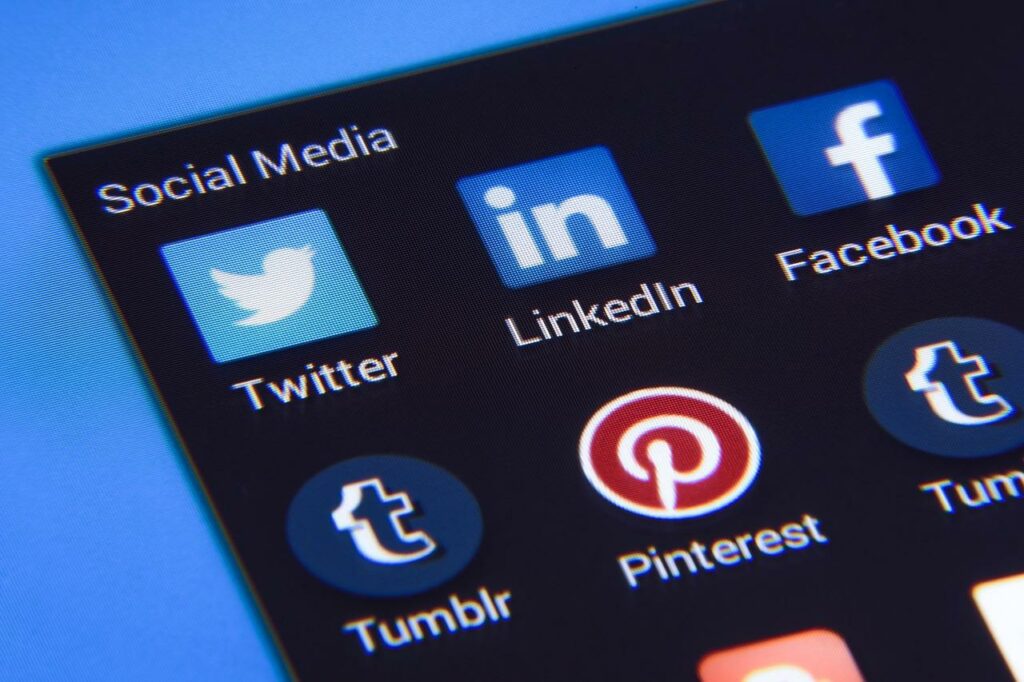
2. Tap on the “plus” icon in the bottom center of the screen to create a new post.
To create a new post on Instagram, start by tapping on the “plus” icon in the bottom center of the screen. This will open up the camera interface. From here, you can either take a new photo or select one from your camera roll. Once you have a photo selected, you can apply filters and edit your image as desired. When you’re finished, add a caption and then tap on the “share” button to post your image to Instagram. Alternatively, if you want to share a video instead of a photo, tap on the “video camera” icon instead of the “plus” icon. This will open up the video interface, where you can record a new video or select one from your camera roll. After editing your video as desired, add a caption and then tap on the “share” button to post it to Instagram.
3. Select the “video” option from the list of content types
To select the “video” option from the list of content types on Instagram, simply scroll down until you see the “video” option and then select it. If you’re not sure how to find the “video” option, simply look for the icon that looks like a film reel. Once you’ve found the “video” option, you can either select it directly or tap on it and then confirm your selection by tapping on the “Done” button. Keep in mind that you can also change your selection at any time by tapping on the “Edit” button.
4. Choose the video you want to share from your camera roll or device storage.
You can choose to share your content with everyone or just with specific people. To share a video from your camera roll or device storage, simply open the Instagram app and tap on the “Share” button. Then, select the “Video” option and choose the video you want to share. You can also add a caption or description before sharing. Once you’re ready, tap on the “Share” button again to share your video.

5. Edit the video as desired using Instagram’s built-in editing tools.
Instagram’s built-in editing tools make it easy to edit your videos to get the perfect look. To start, simply select the video you want to edit from your camera roll. Then, use the trim tool to select the portion of the video you want to keep. You can also use the split tool to create multiple clips from a single video. Once you have your video clip selected, you can add filters, transitions, and other effects to make your video look just the way you want it. When you’re finished, simply save your changes and share your video with your followers. With Instagram’s editing tools, it’s easy to create beautiful, professional-looking videos that are sure to impress your friends and followers.
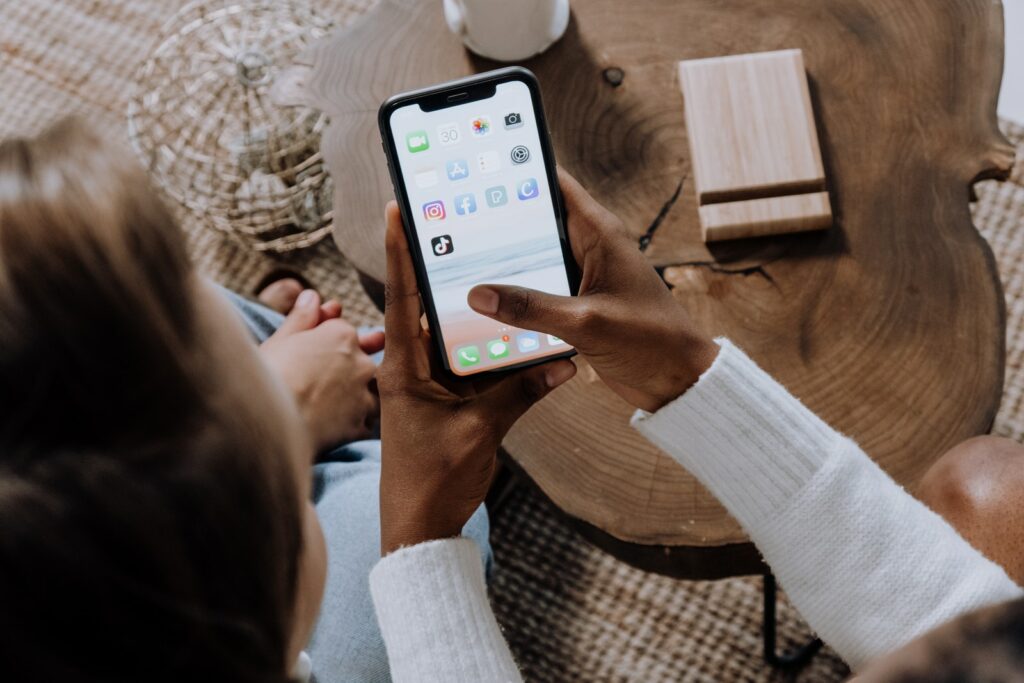
6. Add a caption for your video and any hashtag or location tags as desired.
Adding a caption to your video is a great way to engage with your audience and let them know what your video is all about. By including a few hashtags or location tags, you can also make it easier for people to find your video and connect with you. When adding a caption, be sure to keep it short so that people can easily read it. You can also include a call to action in your caption, such as asking people to follow you on Instagram or share your video with their friends. No matter what you include in your caption, be sure to put some thought into it so that you can effectively communicate with your audience.
7. Tap on the “share” button to post the video to your feed
Whether you’re sharing a funny meme with your friends or a heartwarming video with your family, the “share” button is one of the most convenient features of Instagram. With just a few taps, you can post a video to your feed and share it with the people who matter most to you. But what if you want to share a video with someone who doesn’t follow you on Instagram? That’s where the “share” button comes in handy. By tapping on the “share” button, you can send a video to anyone – whether they’re on Instagram or not. So go ahead and share that hilarious cat video with your best friend or that touching moment with your grandma. With the “share” button, you can share any video with anyone, no matter where they are.
8. Alternatively, you can share the video to your story by tapping on the “your story” option
Have you ever come across an Instagram post that you wanted to share with your story but couldn’t figure out how? Well, there’s a straightforward way to do it. Next time you’re looking at a post that you want to share, simply tap on the “your story” option that appears at the bottom of the screen. This will add the post to your story, along with a link back to the original poster’s account. And that’s all there is to it! So next time you see a post that you think your friends would enjoy, remember to give it a share.
9. You can also share the video to other platforms like Facebook or Twitter
As anyone who has ever gone viral on the internet knows, sharing is essential to getting your content seen by a wider audience. You can also share your videos on other platforms like Facebook and Twitter. doing so can help you reach an even larger audience and potentially increase your chances of going viral. Of course, it’s not enough to simply post your video on another platform; you also need to promote it effectively. That means writing an attention-grabbing headline and including a compelling description that will entice people to click and watch. But if you can master the art of cross-platform promotion, you’ll be well on your way to reaching a larger audience with your videos.
10. To view your video, tap on the “view post” button after it has been posted
After you’ve spent hours editing your video and selecting the perfect filters, it’s finally time to share your masterpiece with the world. Posting a video on Instagram is easy – simply tap the “+” icon and select “Video.” But once your video has been posted, how can you be sure that people will watch it? One way to increase the chances of your video being seen is to add a caption that encourages viewers to tap on the “view post” button. This small act can make a big difference in ensuring that your video gets seen by all of Instagram’s users. So next time you post a video, remember to add a call-to-action in the caption and watch your view count soar.
11. You can also find your video in the “library” tab within the app
Looking for a video you posted on Instagram but can’t seem to find it? Don’t worry, you can easily access your videos by going to the “library” tab within the app. Here, you’ll be able to view all the videos you’ve ever posted, both past and present. You can also access other features from this tab, such as editing and deleting videos, creating highlighted stories, and more. So next time you’re trying to find a specific video, be sure to check out the library tab for quick and easy access.
12. Videos you post to Instagram can be up to 60 seconds in length
In the past, videos on Instagram were limited to just 15 seconds, making them little more than teaser clips. However, the social media platform recently announced that users can now post videos up to 60 seconds in length. This is good news for businesses and bloggers who use Instagram as a way to connect with their audience. In the past, it could be difficult to communicate all of the information you wanted to in such a short amount of time. But with the new 60-second limit, you can give your followers a more in-depth look at your products, services, or lifestyle. The longer video format also allows for more creativity and storytelling. So if you’re looking to take your Instagram game to the next level, start thinking about how you can take advantage of the new 60-second limit.
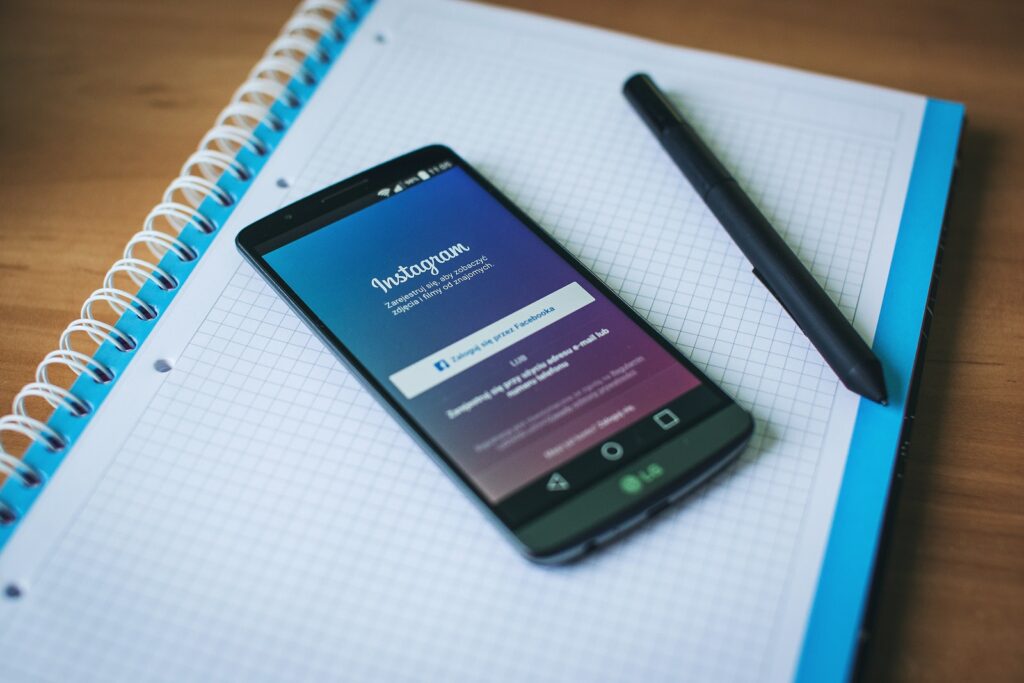
13. If you want to share a longer video, you can create an ” IGTV” video
In recent years, Instagram has added several new features, including the ability to share longer videos. Called “IGTV” videos, these videos can be up to an hour long, making them ideal for sharing longer content. Although IGTV videos are still relatively new, they have already become popular with users and brands alike. Thanks to their longer format, IGTV videos offer a unique way to share stories and connect with followers. As Instagram continues to grow, IGTV videos will likely become even more popular in the years to come.
14. To do this, tap on the “IGTV” icon from the home screen of the app
Now, with the new IGTV feature, users can upload longer videos for a richer experience. To access IGTV, simply tap on the “IGTV” icon from the home screen of the app on Instagram. From there, users can browse popular videos or search for specific content. Plus, IGTV allows users to create their channels, making it easy to curate a collection of favorite videos. Whether you’re looking to watch informative vlogs or just funny cat videos, IGTV is sure to have something for everyone.
16. You can also record a new video from scratch using the IGTV camera
Although YouTube remains the most popular video-sharing platform, Instagram is quickly catching up. One of the key features that sets Instagram apart is IGTV, a dedicated section for longer videos. This is an especially useful feature for content creators who want to share videos that are too long for Instagram Stories but not quite long enough for YouTube. In addition to being able to upload pre-recorded videos, you can also record a new video directly from the IGTV camera. This gives you the flexibility to record impromptu videos or go live with your audience. Plus, with the ability to edit and add filters directly in the app, you can ensure that your video looks just the way you want it before you share it with the world. Whether you’re a seasoned blogger or just getting started, IGTV is a great way to share your story with Instagram’s 700 million monthly active users.

17. Videos on IGTV can be up to 10 minutes in length
Instagram first introduced videos back in 2013, but they were limited to 15 seconds. In 2016, they increased the video length to 60 seconds. Recently, Instagram has announced a new feature called IGTV which will allow users to upload videos up to 10 minutes in length. This is a huge increase from the previous limit, and it offers a lot of new possibilities for content creators. For example, tutorial videos can now be more in-depth, and vloggers can share longer stories with their followers. However, it’s important to note that not all users will have access to this feature right away. IGTV will be rolled out gradually over the next few weeks, so everyone will have to wait a little while before they can start uploading 10-minute videos. But once it’s available, it will be a great way to share longer-form content with the Instagram community.
18. You can also add the video to your website or blog by embedding it
While you can certainly add the video to your website or blog by copying and pasting the URL, you may also want to consider embedding the video on Instagram. This will allow visitors to your site or blog to watch the video without having to leave your page. To do this, simply click on the “share” button located underneath the video on Instagram. Then, click on the “embed” tab and copy the code provided. Finally, paste the code into your website or blog. Now, anyone who visits your page will be able to watch the video without having to leave your site.
19. Finally, you can share your video with others by sending it via email or text message
Sending a video via text message or email is a great way to share your favorite moments with others. To do this, simply open the video in the Instagram app and tap on the Share button. You can choose to send the video via WhatsApp, Facebook Messenger, or another messaging service. You can also send the video as an attachment in an email. Once you’ve selected your preferred method of sharing, simply enter the recipient’s information and hit send. Your friends and family will be able to watch your video and relive the moment along with you.
Conclusion
So, there you have it! Your complete guide to posting videos on Instagram. With Vidbravo’s easy-to-use video maker, you can create high-quality videos that are perfect for Instagram in minutes. And don’t forget, if you need help with anything along the way, our team is always happy to lend a hand. Thanks for reading and we hope you enjoy using Vidbravo to make amazing videos for Instagram!