Introduction
In the world of video production, there are many things to consider when creating a project. One of the most important, yet often overlooked details, is the resolution of your video. In this post, we’ll explore different video resolutions and what each one means for your final product. So, whether you’re a first-time producer or an experienced professional, read on to learn more!
Contents
- Introduction
- What is the video resolution?
- Why is video resolution important?
- What are the most popular video resolutions?
- What are the differences between 1080p, 1440p, and 4K resolutions?
- How can I improve the resolution of my videos?
- What are some common issues with video resolution?
- How do I know if my video is the right resolution?
- What are some tips for filming in high resolution?
- What are some things to consider when choosing a video resolution?
- What are the benefits of shooting in 4K resolution?
- Is 4K worth the extra cost?
- How do I downsize my videos to a lower resolution?
- What are the consequences of shooting in a lower resolution?
- Should I shoot my video in portrait or landscape mode?
- What is the aspect ratio and why is it important?
- What are some common aspect ratios for video?
- How do I change the aspect ratio of my video?
- What are some tips for filming in a specific aspect ratio?
- Should I shoot my video in widescreen or fullscreen mode?
- What is the difference between widescreen and fullscreen mode?
- How do I choose the right resolution for my video?
- What are some common video resolutions for different devices?
- How do I change the resolution of my video?
- What are some tips for filming in high resolution on a mobile device?
- How do I optimize my videos for different social media platforms?
- How do I know if my video is high enough resolution for TV?
- What are some tips for filming in high resolution for TV?
- What are the standard resolutions for Blu-Ray and DVD?
- How do I ensure my videos are in the right resolution for Blu-Ray and DVD?
- What are some tips for troubleshooting video resolution issues?
- Conclusion
What is the video resolution?
Video resolution refers to the number of pixels that make up a video frame. The higher the resolution, the more detail is visible. Resolution is often expressed as width and height, such as 1080p or 4K.1080p is considered full HD, and 4K is Ultra HD. Most consumer TVs and monitors have a resolution of 1080p, but 4K is becoming more common as prices come down. Many high-end phones and tablets also have a resolution of 1080p or higher. When it comes to TV and movies, higher resolutions can provide a more immersive experience. 4K resolution can make things look more realistic, while also providing better clarity and detail. If you’re watching a fast-paced action movie, for example, you’ll be able to see every little detail clearly. Resolution is an important consideration when choosing a TV or monitor, but it’s not the only thing to consider. Other factors such as contrast ratio, image quality, and refresh rate are also important. But if you’re looking for the best possible picture quality, you’ll want to choose a TV or monitor with a high resolution.
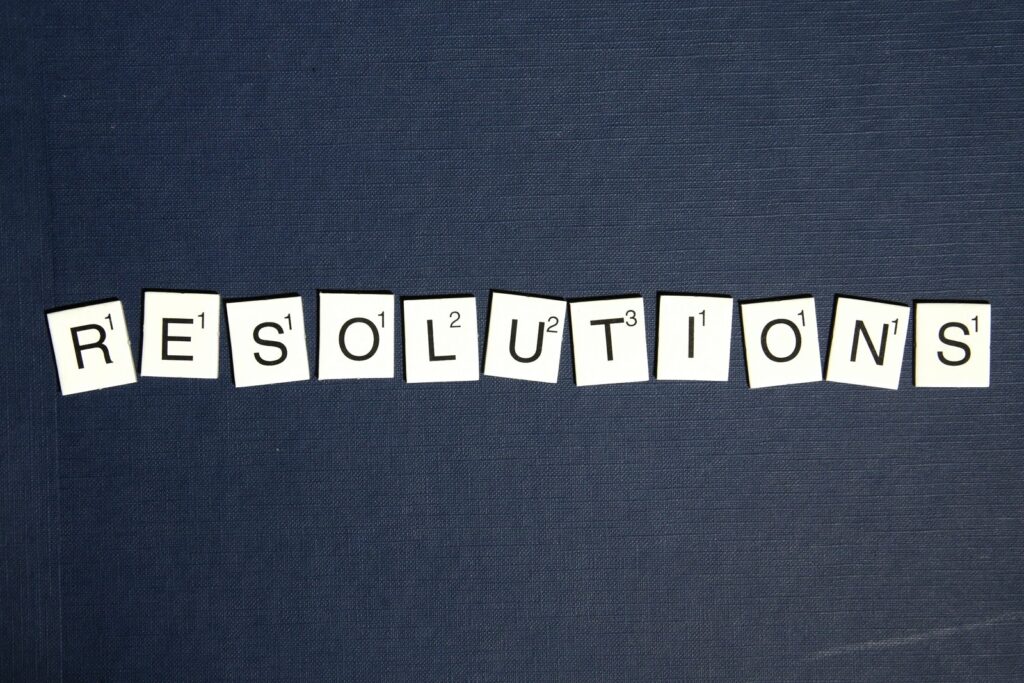
Why is video resolution important?
The resolution of a video is the number of pixels that make up the image. The higher the resolution, the sharper and more detailed the image will be. When it comes to video, the resolution is especially important because it can have a major impact on the quality of the final product. A low-resolution video will look pixelated and fuzzy, while a high-resolution video will appear smooth and lifelike. Resolution is also important for creating videos that can be viewed on large screens. A low-resolution video may look fine on a phone or computer screen, but it will appear blurry and distorted when projected onto a wall or television. For these reasons, it is important to choose a camera with a high resolution when shooting video.

What are the most popular video resolutions?
One of the most important considerations when choosing a video resolution is the aspect ratio. The aspect ratio is the width of the video divided by the height. For example, a video with an aspect ratio of 16:9 is much wider than it is tall, while a video with an aspect ratio of 4:3 is closer to square. Widescreen resolutions such as 1280×720 and 1920×1080 are very popular for movies and TV shows, while standard resolutions such as 640×480 are more common for older videos and computer monitors. Another consideration is the frame rate, which is the number of frames shown per second. Most videos have a frame rate of 30 or 60 frames per second, but some movies may be shot at a higher frame rate of 48 or even 72 frames per second. Finally, consider the bit rate, which is the amount of data that is transmitted per second. A higher bit rate will result in a higher quality video, but it will also use more bandwidth.
What are the differences between 1080p, 1440p, and 4K resolutions?
1080p, also known as Full HD, offers a resolution of 1920×1080 pixels and is the standard for most HDTVs. 1440p, also known as Quad HD, offers a resolution of 2560×1440 pixels and is becoming increasingly popular for high-end monitors and laptops. 4K, also known as Ultra HD, offers a resolution of 3840×2160 pixels and is the highest quality currently available. All three resolutions are 16:9 aspect ratios, meaning they have the same width-to-height ratio as traditional television. 1080p has been around for over a decade and is still the most widely used resolution. 1440p is a relatively new standard that offers a significant increase in image quality over 1080p. 4K is the newest standard and offers the highest level of detail and clarity but is only supported by a limited number of devices. When choosing a resolution, it is important to consider the type of device you will be using it on and what your needs are. If you are looking for the best possible image quality, 4K is the way to go. However, if you are looking for a more affordable option, 1080p is still a great choice.

How can I improve the resolution of my videos?
There are a few factors that affect the resolution of a video. The first is the quality of the recording device. A high-quality camera will produce sharper, more detailed images than a lower-quality one. Another factor is the file format. Some formats, such as MP4, allow for higher resolutions than others. Finally, the resolution can be affected by the way the video is edited and exported. For instance, if a video is heavily compressed, it will lose some of its original resolutions. To improve the resolution of your videos, start by using a high-quality camera and recording in a format that supports high resolutions. Then, be careful not to compress the video too much during editing. By following these tips, you can produce videos with excellent visual quality.
What are some common issues with video resolution?
With the proliferation of high-definition TVs, movies, and computer displays, it’s easy to take video resolution for granted. But there are a number of potential issues that can arise when working with video files, especially when dealing with older or lower-resolution footage. One common problem is aliasing, which occurs when jagged edges appear in the image. This can be caused by poor video encoding or by trying to upscale a video to a higher resolution than its original format. Another issue is referred to as “jaggies,” which are similar to aliasing but occur when an image is scaled down. Jaggies are most commonly seen on diagonal lines or curves. Finally, moiré patterns can occur when two sets of lines intersect, creating a wavy or rippled effect. These patterns are often seen in clothes or printed materials that are being filmed. By being aware of these potential issues, you can take steps to avoid them or fix them if they do occur.
How do I know if my video is the right resolution?
Many people don’t know how to check if their video is the right resolution. Here are a few ways to tell:
1. Look for the ” settings” or ” preferences” option in your video player. This is usually found in the top menu bar. From here, you can access the video settings and check the resolution.
2. If you’re watching a video on YouTube, you can check the resolution by hovering over the video with your mouse. A small box will appear in the bottom-right corner of the video; the current resolution will be listed here.
3. Right-click on the video itself and select ” properties.” A new window will pop up with information about the file, including its resolution. You can also check the resolution of a video by opening it in VLC Media Player and selecting ” Tools,” ” Track Information,” and then ” Codec Details.” The resolution will be listed under “Video Resolution.” Checking the resolution of your videos is important to ensure that they are high quality and able to be viewed on all devices. By following these simple steps, you can easily check the resolution of any video file.
What are some tips for filming in high resolution?
When it comes to filming in high resolution, there are a few things to keep in mind. First of all, make sure that your camera is set to the highest resolution possible. This will ensure that your footage is as clear and sharp as possible. Secondly, pay attention to the lighting conditions. Poor lighting can quickly degrade the quality of your footage, so try to film in well-lit areas whenever possible. Finally, be sure to use a tripod or other stabilizing device. This will help to keep your camera steady and avoid any blurriness in your final product. By following these simple tips, you can ensure that your high-resolution footage turns out to look great.

What are some things to consider when choosing a video resolution?
When it comes to choosing a video resolution, there are a few things to keep in mind. First, consider the size of your screen. If you have a small screen, you won’t need as high of a resolution as someone with a large screen. Second, think about the quality of the video. If you want HD quality, you’ll need a higher resolution than if you’re just looking for a standard definition. Finally, consider how much detail you want in the video. If you’re just watching a movie, you won’t need as high of a resolution as if you’re editing a video or looking at fine details. Keep these things in mind when choosing a video resolution, and you’ll be sure to find the perfect one for your needs.

What are the benefits of shooting in 4K resolution?
4K resolution is a term used to describe a display device or content having horizontal resolution on the order of 4,000 pixels. Many people believe that 4K is just a marketing gimmick designed to sell more TVs. However, there are several benefits of shooting in 4K that make it worth considering, even if you don’t have a 4K TV. First, 4K provides four times as much detail as 1080p, so you can crop and zoom in without losing quality. Second, 4K files are larger, so they provide more flexibility when editing. Third, 4K footage can be downscaled to 1080p for distribution, giving you the best of both worlds. Fourth, many newer cameras have sensors that are designed specifically for 4K recording, so you can take advantage of the latest technology. Ultimately, whether or not you shoot in 4K is a personal decision. But if you’re looking for the best possible image quality, 4K is hard to beat.
Is 4K worth the extra cost?
4K technology is the latest trend in televisions, and manufacturers are touting it as the future of home entertainment. But what is 4K, and is it worth the extra cost?
4K refers to the number of pixels that make up a digital image. A standard HD television has 1920×1080 pixels, while a 4K television has 3840×2160 pixels. That means that a 4K television has four times as many pixels as an HD television. The extra pixels give 4K images a sharper, more detailed look.
So far, there is no agreed-upon standard for 4K content. Some manufacturers are releasing 4K Blu-ray players, while others are streaming 4K content from online services. And not all 4K televisions are created equal – some have better picture quality than others.
For most people, the benefits of 4K are not worth the extra cost. If you have an older HD television, you probably won’t notice a significant difference in picture quality when you upgrade to 4K. And unless you have a very large screen, you probably won’t be able to take full advantage of the higher resolution. For now, 4K is more of a gimmicky feature than a must-have. But as more 4K content becomes available, it may become more worth your while to invest in a 4K television.

How do I downsize my videos to a lower resolution?
You may want to store a lot of videos on your computer, but over time, this can take up a lot of space. If you’re running out of room, you can downsize your videos to a lower resolution. This will make the files smaller, so you can save more of them on your hard drive. To do this, open the video in a video editor and select the ‘Export’ option. From here, you can choose the desired resolution and format for the output file. Keep in mind that lowering the resolution will also lower the quality of the video. So, if you’re planning to watch the videos on a big screen, you may want to keep them at a higher resolution. But if you just want to be able to store more videos on your computer, downsizing to a lower resolution is a quick and easy solution.
What are the consequences of shooting in a lower resolution?
When it comes to video quality, the resolution is everything. A video shot in lower resolution will appear pixelated and fuzzy, while one shot in high resolution will be crisp and clear. Lower-resolution video is also more likely to suffer from banding and other artifacts. As a result, shooting in a lower video resolution can have a major impact on the quality of the final product. Not only will the video look worse, but it will also be more difficult to edit and may not be compatible with some playback devices. For these reasons, it’s always best to shoot in the highest possible resolution. Otherwise, you run the risk of ending up with a subpar video that no one will want to watch.
Should I shoot my video in portrait or landscape mode?
Deciding whether to shoot your video in portrait or landscape mode can be tough. There are a few things you’ll want to consider before making your decision. For example, think about what kind of story you’re trying to tell with your video. If you’re shooting a talking head interview, then landscape mode might make more sense, as it will give your subject more room to gesture and move around. On the other hand, if you’re shooting a how-to video or something where you’ll be doing a lot of close-ups, then portrait mode might be the way to go. You’ll also want to think about how your video will be viewed. If you’re planning on sharing it online, then landscape mode is probably the best option, as most people view videos on their computers or phones in this orientation. However, if you’re going to be showing your video on a TV screen, then portrait mode might make more sense. Ultimately, there’s no right or wrong answer when it comes to deciding whether to shoot in portrait or landscape mode. It all comes down to what makes the most sense for the story you’re trying to tell and how your video will be viewed.
What is the aspect ratio and why is it important?
The aspect ratio is the ratio of width to height of an image or screen. For example, a standard television has an aspect ratio of 4:3, which means that for every 4 units of width, there are 3 units of height. When it comes to video, the aspect ratio is important because it determines how the picture will be displayed on the screen. For example, a video with an aspect ratio of 4:3 will be displayed with black bars on the top and bottom of the screen if it is watched on a widescreen television. On the other hand, a video with an aspect ratio of 16:9 will fit perfectly on a widescreen television. As a result, it is important to choose the right aspect ratio for your video depending on where it will be viewed.
What are some common aspect ratios for video?
When it comes to video, the aspect ratio is the ratio of the width of the frame to the height of the frame. The most common aspect ratios for video are 4:3 and 16:9. 4:3 is the traditional aspect ratio for standard definition television, while 16:9 is the widescreen standard used for high definition television. While the 4:3 video can be displayed on a 16:9 screen, black bars will appear on the sides of the picture. Conversely, the 16:9 video can be displayed on a 4:3 screen, but black bars will appear on the top and bottom of the picture. For best results, it is generally recommended to use a video that has been formatted for the specific aspect ratio of the display.
How do I change the aspect ratio of my video?
The aspect ratio is the width of a video divided by its height. The most common aspect ratios are 4:3 (standard definition) and 16:9 (high definition). If you have a video that is not in one of these ratios, you will need to change the aspect ratio in order to view it properly. The easiest way to do this is to use an online video editor such as Movavi Video Editor. With Movavi, you can simply open your video and select the desired aspect ratio from the list of presets. Alternatively, you can crop the video to the desired size or stretch it to fit the screen. Once you’ve made your changes, simply click ‘Export’ and choose your preferred output format. Changing the aspect ratio of your video is quick and easy with Movavi Video Editor.
What are some tips for filming in a specific aspect ratio?
For anyone who wants to make sure their videos look great, it’s important to understand the different aspect ratios and how they can be used. One of the most popular aspect ratios for videos is 16:9. This ratio is often used for widescreen TVs and computer monitors, and it’s also the standard ratio for HD video. If you’re filming something that will be viewed on a widescreen TV or monitor, this is usually the best ratio to use. However, there are other aspect ratios that can be used for specific purposes. For example, a 1:1 ratio is often used for square videos that will be viewed on social media. It’s also common to see 4:3 videos, which is the standard ratio for standard definition TV. When filming in a specific aspect ratio, it’s important to keep in mind what the video will be used for. This will help you to choose the right ratio and ensure that your video looks its best.

Should I shoot my video in widescreen or fullscreen mode?
The aspect ratio of a video is the width-to-height ratio of the frame. The widescreen video has an aspect ratio of 16:9, while the fullscreen video has an aspect ratio of 4:3. The choice of which aspect ratio to use depends on a number of factors, including the resolution of the final video, the size and shape of the display, and the content of the video itself. For example, widescreen video is well-suited for movies and other cinematic content, while the fullscreen video is often used for television programs and home movies. Ultimately, the best way to determine which aspect ratio is right for your video is to experiment with both options and see which one looks best on your particular display.
What is the difference between widescreen and fullscreen mode?
When watching a video on a widescreen, the image is stretched out horizontally to fit the entire screen. This can cause the people or objects in the video to appear thinner than they really are. On a full screen, the video is played at its original aspect ratio, meaning that the width and height of the image are reduced so that it fits entirely within the screen. This can cause the people or objects in the video to appear shorter and wider than they really are. Many people prefer widescreen because it offers a more immersive experience, while others prefer fullscreen because it gives a better sense of proportion. Ultimately, it comes down to personal preference.
How do I choose the right resolution for my video?
Many people don’t know how to choose the right resolution for their video. There are a few things you need to take into account when choosing the resolution for your video. The first thing you need to consider is the file size. The larger the file, the longer it will take to download or upload. If you’re working with a large file, you may want to consider reducing the resolution. The second thing you need to consider is the quality of the video. A higher resolution video will be higher quality, but it will also be more expensive to produce. If you’re working with a limited budget, you may want to consider a lower-resolution video. Finally, you need to consider the format of your video. Some formats are better suited for high resolutions, while others are better suited for lower resolutions. Once you’ve considered all of these factors, you should be able to choose the right resolution for your video.
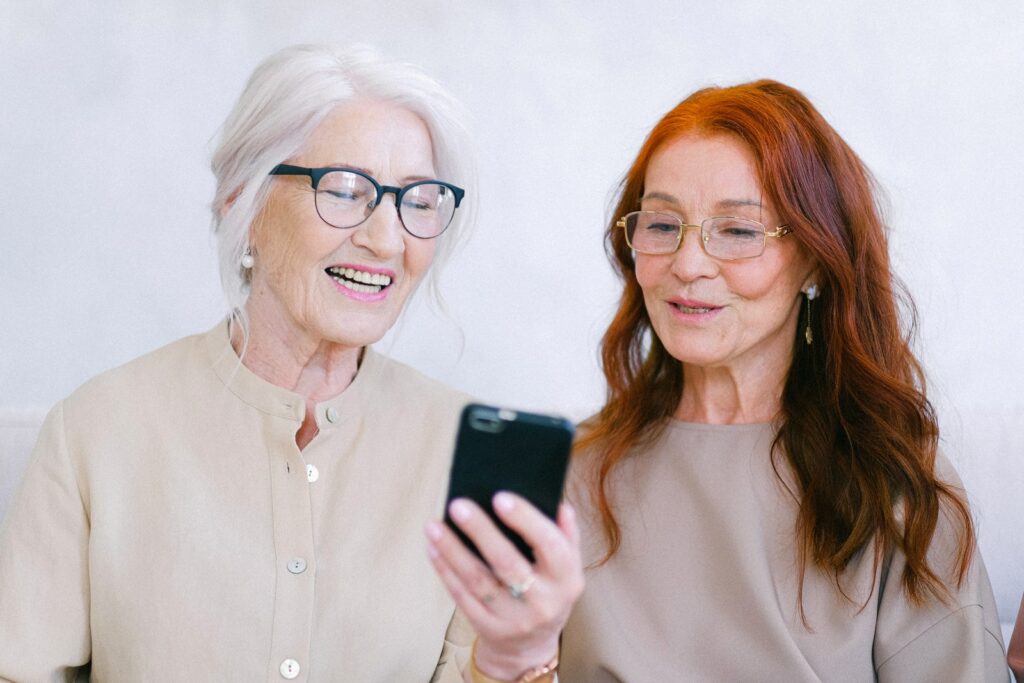
What are some common video resolutions for different devices?
There is a range of different video resolutions that are common for different devices. For example, most personal computers support a range of resolutions from 640×480 up to 1920×1080. However, mobile devices such as phones and tablets often have smaller displays, so they typically use resolutions that are lower than 1080p. The most popular resolution for mobile devices is 720p, although some newer phones and tablets support resolutions of up to 2160p, also known as 4K. TV screens also come in a variety of sizes and resolutions, with the most common being 1080p. However, there are also many TVs on the market that support 4K resolutions, and this is becoming increasingly common. Ultimately, the best resolution for any device depends on a number of factors, including the size of the screen and the capabilities of the device itself.
How do I change the resolution of my video?
When it comes to video quality, the resolution is king. A higher resolution means more pixels, and more pixels mean a sharper, more detailed image. If you’re watching a low-resolution video, you might notice blocky images or fuzzy lines. On the other hand, a high-resolution video should look smooth and clear. So how do you change the resolution of your video? The answer depends on the video player you’re using. For example, VLC Media Player has a “Playback” menu that lets you adjust the resolution. Alternatively, you can right-click on the video and select “Properties,” then go to the “Video” tab and change the “Resolution” drop-down menu. If you’re using Windows Media Player, click on “Organize,” then “Options,” and finally “Performance.” From there, you can adjust the video quality by moving the slider to the left (for lower quality) or right (for higher quality). Keep in mind that changing the resolution will affect the file size of your video, so you may need to sacrifice storage space for better quality. Ultimately, though, it’s up to you to decide what trade-off is best for your needs.
What are some tips for filming in high resolution on a mobile device?
When it comes to filming in high resolution, there are a few things to keep in mind. First, make sure that your mobile device is set to the highest possible quality setting. This will ensure that you’re capturing as much detail as possible. Second, try to keep your device as still as possible while filming. This will help to minimize shakes and blurriness. Finally, pay attention to the lighting when you’re filming. Natural light is always best, but if you’re indoors or in low light, make sure to use a steady source of light like a lamp or flash. By following these tips, you’ll be able to capture high-quality footage on your mobile device.
As a business owner, you know that social media is a powerful tool for promoting your brand. And as the saying goes, a picture is worth a thousand words. So it’s no surprise that videos are becoming increasingly popular on social media. But what’s the best way to ensure that your videos are seen by your target audience? The answer may vary depending on the platform.
For example, Facebook users are more likely to watch a video if it’s under two minutes long and contains subtitles. On Twitter, on the other hand, videos should be less than 30 seconds and feature attention-grabbing images or text. And while YouTube is still the king of online video, Snapchat and Instagram are quickly gaining ground, especially among younger users. So if you want to reach as many people as possible with your video content, it’s important to optimize your videos for each platform.
Fortunately, there are plenty of resources available to help you do just that. With a little time and effort, you can ensure that your videos are seen by the people who matter most.
How do I know if my video is high enough resolution for TV?
If you’re planning on showing your video on a TV screen, you’ll want to make sure that it’s high enough resolution to look good on a bigger screen. The easiest way to check this is to view the video on a laptop or desktop computer screen, and then compare it to how it looks on a TV screen. If the video looks grainy or pixelated on the TV screen, then it’s not high enough resolution and you’ll want to consider re-rendering it at a higher resolution. Another thing to keep in mind is that many TVs have different display settings, so you’ll want to make sure that your video looks good on all of the different settings. Ultimately, if your video looks good on a big screen, then it’s likely that it will be high enough resolution for the TV.
What are some tips for filming in high resolution for TV?
When filming in high resolution for TV, it is important to keep a few things in mind. First, the resolution of your camera will affect the quality of the final product. Make sure to use a camera with at least 4K resolution to get the best results. Second, lighting is critical when filming in high resolution. Avoid using artificial light whenever possible, as it can often cause glare and reflections. Instead, try to film during the daytime or in well-lit areas. Finally, be sure to use a tripod to keep the camera steady. shaky footage will look even worse in high resolution and can be difficult to watch. By following these simple tips, you can ensure that your high-resolution footage looks great on television.

What are the standard resolutions for Blu-Ray and DVD?
Most Blu-Ray and DVD discs are encoded with a resolution of 1080p, which offers a high level of detail and clarity. However, some discs are encoded with a lower resolution of 720p or 480p. These resolutions are typically used for discs that contain lower-quality video or audio content, such as movies that were shot on standard definition cameras or TV shows that were recorded in stereo rather than surround sound. In general, Blu-Ray and DVD players will automatically adjust to the appropriate resolution based on the disc that is inserted. However, some players allow users to manually select the resolution, which can be useful if you want to watch a disc at a lower quality in order to save bandwidth or battery life.

How do I ensure my videos are in the right resolution for Blu-Ray and DVD?
While the format of your video may not seem like an important consideration, the truth is that choosing the right resolution can mean the difference between a high-quality Blu-Ray or DVD and a grainy, low-resolution mess. When it comes to resolution, there are two key factors to keep in mind: pixels and aspect ratio. For Blu-Ray and DVD, the standard resolution is 1080p, which means that the video should have at least 1,920 by 1,080 pixels. As for aspect ratio, the majority of Blu-Ray and DVD players support a 16:9 aspect ratio, so it’s best to stick with that unless you have a specific reason to do otherwise. By keeping these considerations in mind, you can ensure that your videos will look their best when viewed on Blu-Ray and DVD players.
What are some tips for troubleshooting video resolution issues?
One of the most frustrating things that can happen when trying to watch a video is for the resolution to be wrong. Whether it’s pixelated and blurry, or just too small, it can ruin the experience. Luckily, there are a few things that can be done to troubleshoot these issues. First, try adjusting the resolution settings on the video itself. If that doesn’t work, then try changing the resolution settings in the player that you’re using to watch the video. Sometimes, simply restarting the player can also help. If none of these solutions work, then it’s possible that the problem lies with your internet connection. Try restarting your router or modem, and if that doesn’t work, then you may need to contact your internet service provider for assistance. By following these steps, you should be able to fix most video resolution issues.

Conclusion
If you’re looking for a video resolution that will give you the best quality, we recommend using 1080p. However, if you want to save on file size and bandwidth without sacrificing too much quality, 720p is a good option. And remember, Vidbravo makes it easy to create videos in any of these resolutions – so try our video maker today!